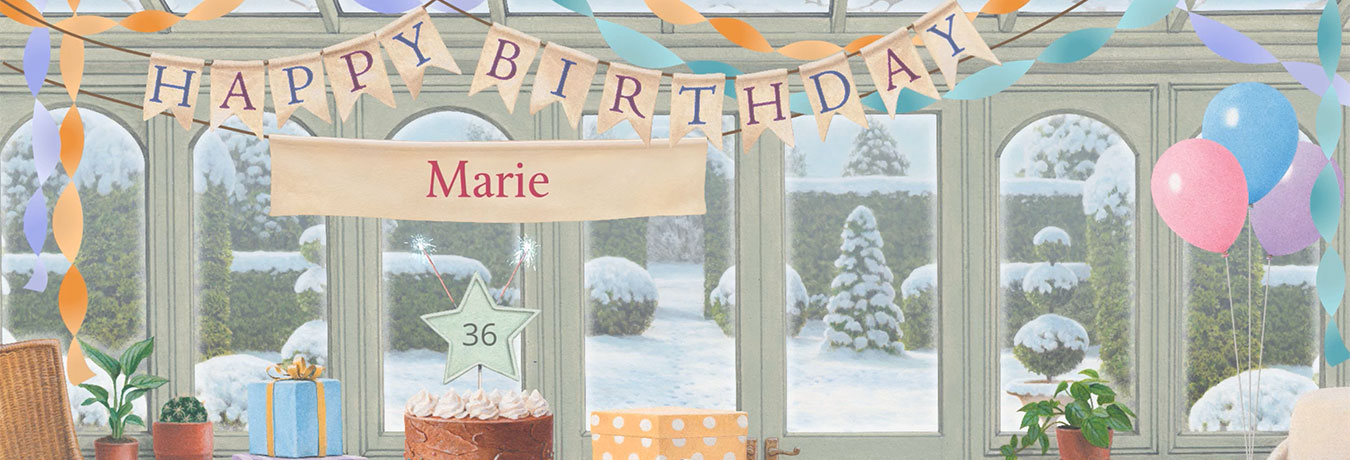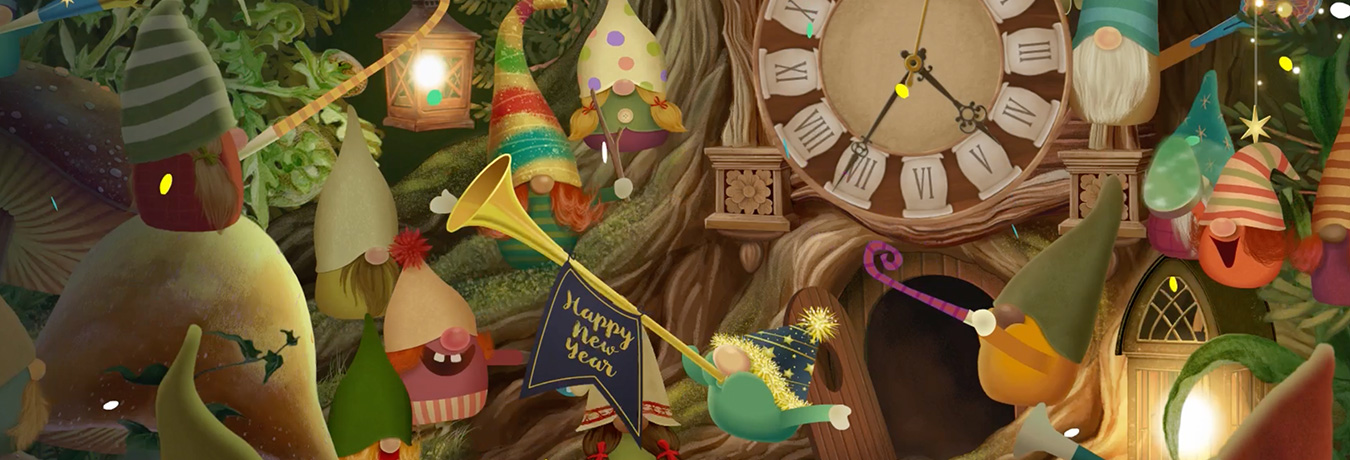I never received my copy, or my recipient never received theirs!
Apple/Android store or in-app purchases: Please note that this page does not apply to any purchases made via the Apple or Android app stores. These products are not sent from our website and we do not have access to your app store transaction history. In the event of non-delivery you are advised to contact Apple or Google. For all other purchases please read on.
I was sent the item as a gift
When one of our products is purchased as a gift, the email notifying the recipient is sent immediately. If you did not receive it, then either the sender gave us the wrong email address, or the email has gone astray – it may be in your junk mail, or you may just not have recognised it and inadvertently deleted it. Please check your junk mail and deleted items folders.
If you can't find it, don't worry. All anyone needs in order to use their product is their activation code and a link to the correct product page. The product pages are given below, and the sender can obtain your activation code by looking in their Order History page (see below).
I purchased the item for myself (or had a free promotional copy)
When you purchase an Advent Calendar, or the Country Cottage Summer Garden or Kitchen expansion pack you have the option to fill in the email addresses of everyone you want to send it to – including yourself! If you did not give your own email address when you ordered (or take the "keep one for myself" option) then your product is currently sitting in your Order History, waiting for you to decide who to send it to!
Please log on to our website and go to Order History. Select the appropriate product and enter your email address in one of the blank entries (unless its already there). Click "Update and send" and you will shortly receive an email with your activation code and instructions to proceed. If it is already there, then you will see your activation code and the link to activate your Advent Calendar. That is all you need.
I purchased the item for someone else.
The instant you clicked "update" we will have sent a notification email to the email address you gave us. If it didn't arrive, the first thing to do is to check that you sent it to the correct email address. You can do this in the Order History page. If the email address is correct then the email must have gone astray as described above. But it doesn't matter, because you can resend the necessary details from the Order History page, or manually by email, WhatsApp, text message or anything else!
All the recipient needs is their unique activation code, and the link to the correct product page.
Please go to the Order History page, and select the product you wish to resend. On the next page you will see a list of all the products you have purchased so far. Scroll through the list until you find the recipient to whom you wish to resend the gift. Please note that all your gifts are shown, including those which have been activated (and therefore cannot now be re-sent).
If you have purchased a product for yourself (or have a free copy as a result of one of our promotions) then you will find your activation code here too.
If the problem is with a product which you purchased for someone else, then please double-check the email address. If you did make a mistake, click "Change" and enter the correct details. But if the email address is definitely correct, then the likely explanation for non-receipt of the original email is that a spam filter intercepted it or that the original recipient didn't recognise the email and accidentally deleted it.
You can resend it by clicking the "Resend" link beneath the recipient's details. This will create a message containing all the information your recipient will need to activate their gift and put it in your device's clipboard. It will then attempt to fire up your email program so you can send the message using your own email program. Just check through the email – you can change the wording if you like! – and then click your email program's Send button.
Alternatively just send an email, text message, or anything you like to your intended recipient in your usual way. The only information you need to include is:
- their unique activation code. To find this please check your Order History page as described above.
- the web address for the product concerned, as follows:
Country Cottage / Summer Garden / Kitchen: https://www.jacquielawson.com/cottage
Christmas Village Advent Calendar:
https://www.jacquielawson.com/advent/christmas-village/activateParis Advent Calendar:
https://www.jacquielawson.com/advent/paris/activateEdwardian Advent Calendar:
https://www.jacquielawson.com/advent/edwardian/activate - the address of our Help page: www.jacquielawson.com/faq/advent – just in case they need assistance!
Did this answer your question?