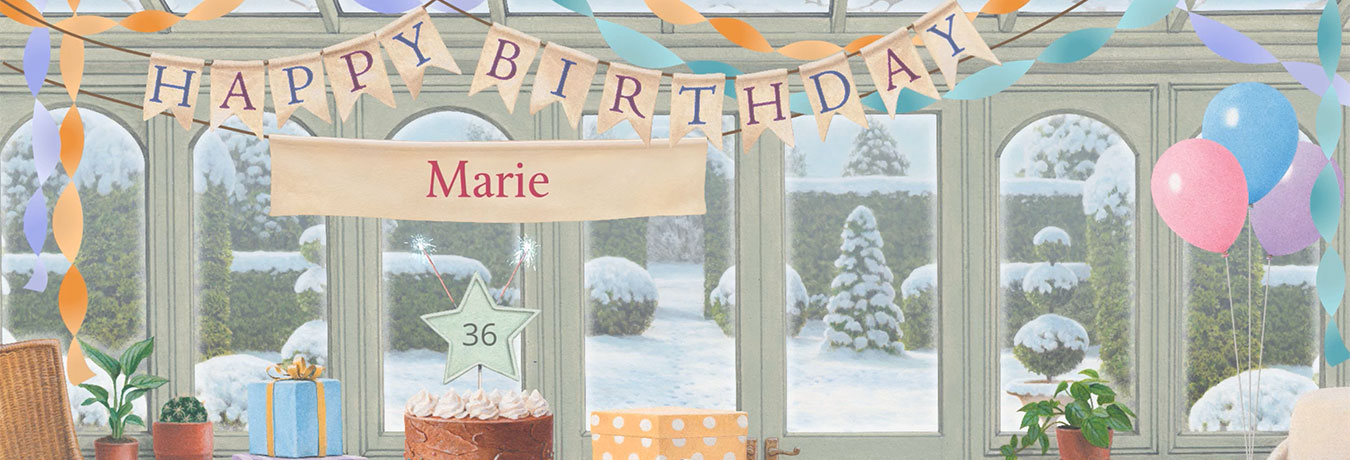I have a question about the Curio Collection or English Garden
Sadly, for reasons of security and technical compatibility, we cannot keep our discontinued products available forever. As such, we regret that, in accordance with our terms of sale, the Curio Collection and English Garden are no longer available for sale or use.
Please note the English Garden product referenced in this FAQ is our old browser-based product and is nothing to do with the Summer Garden expansion pack for the Country Cottage, which is still available for sale.
Did this answer your question?