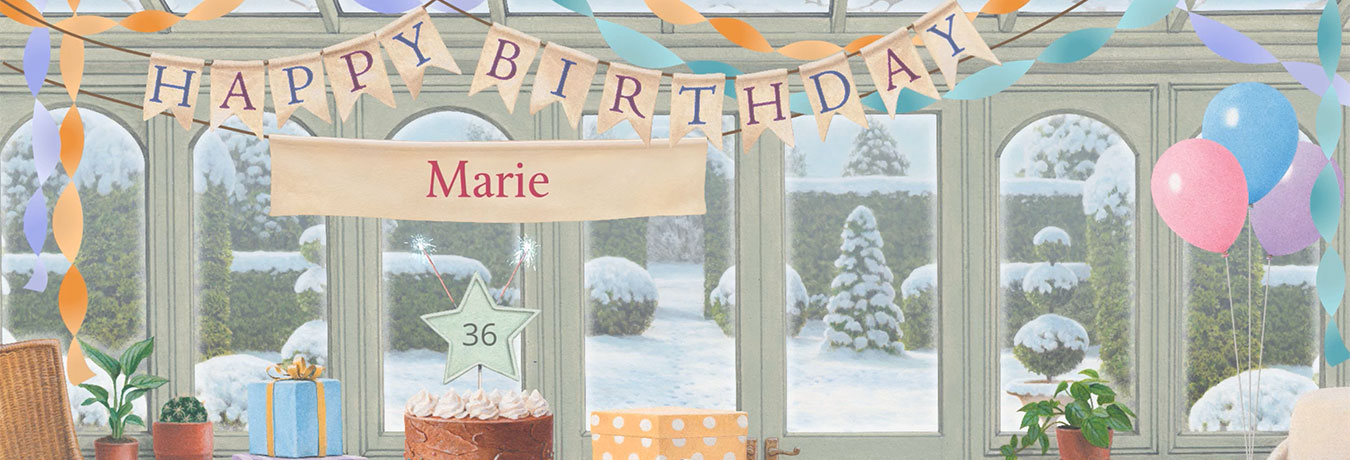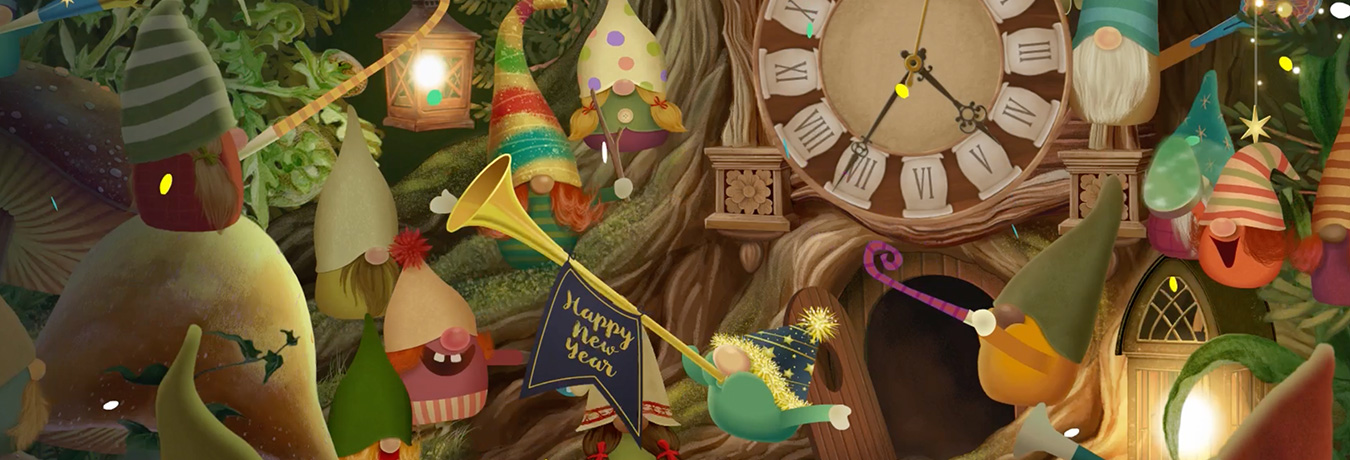Screen resolutions and full-screen mode in the Advent Calendars
Our Advent Calendars on Windows and Mac computers are designed to run in one of two "modes":
- Full screen mode
- Windowed mode
On mobile devices (Apple and Android phones and tablets) the Advent Calendar always occupies the full device screen.
Full Screen Mode
In full screen mode, the Advent Calendar occupies your entire screen, including the taskbar. We think this is the best way of enjoying your Advent Calendar, without the distractions of incoming emails or other programs!
Windowed Mode
In Windowed mode, the Advent Calendar occupies a window, just like most of the other software you use on a daily basis. This enables you to see other programs which are also running on your computer.
In Windowed mode, you can choose from a selection of predetermined window resolutions, which in turn determine the size of the window. Unfortunately it is not possible to resize the window using your mouse, as with other programs. This is because our main scene is designed to work with specific aspect ratios (4:3, 16:9 etc.).
Switch between Full Screen and Windowed mode
To switch between these modes, click the ellipsis (...) icon in the top right hand corner, then click the Settings icon – it looks like a cog wheel – and finally click the Video button. You can then choose between either Windowed or Full screen, and if you're switching to Windowed mode, you can also select the screen resolution (and therefore the size of window) required.
Did this answer your question?