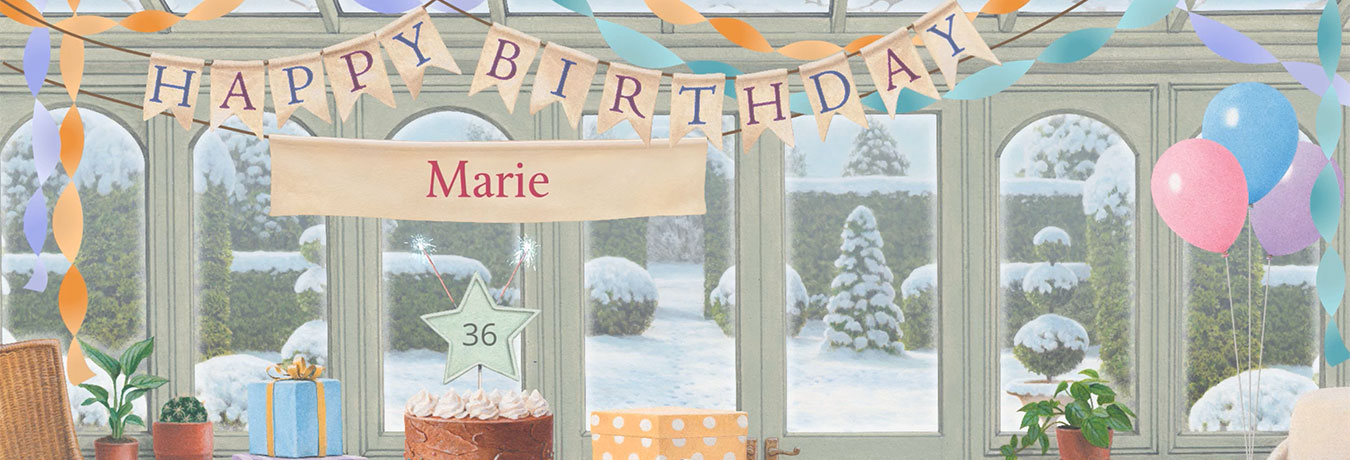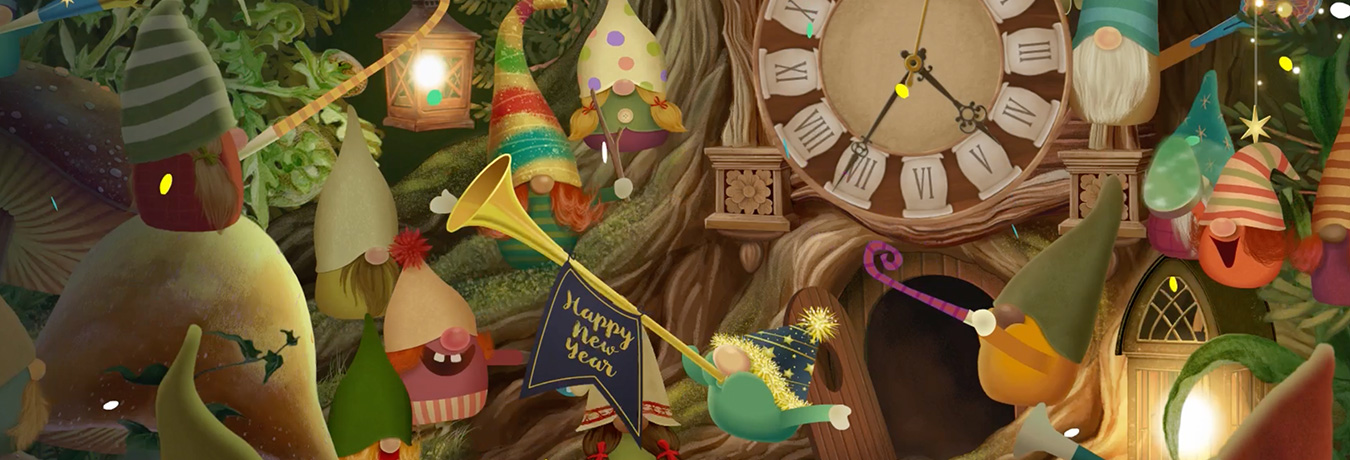How to clear your browser's cache (temporary internet files)?
When you visit a website, your browser keeps a temporary copy of the images and text on your computer, so that the next time you go to the same website it can display the page correctly just by downloading the bits that have changed: images and other files that are have not changed since your last visit can be retrieved from the browser's "cache". This saves download time. But occasionally your browser may have received a bad copy of a file – e.g. if there was a communications error on the internet – and if so, it may have "cached" the bad copy. When this happens, it can be helpful simply to clear out the browser's cache so that it is forced to get a new copy of everything from the original websites.
There are so many browsers and operating systems in use these days (especially if you include phones and tablets) that it's impossible for us to give detailed instructions for every scenario. But you'll find instructions for some common browsers on these links:
- Microsoft Edge
- Internet Explorer – scroll down to select your version of Internet Explorer.
- Google Chrome – Click "Delete your history & activity", then "Clear browsing data."
- Mozilla Firefox
- Safari on desktop
- Safari on iPad
If your browser isn't in the list above, try searching the internet for "how to clear browser cache" followed by your browser name and version, and you should quickly find instructions.
Please note: several of the above pages also offer to let you clear cookies. You may well want to do this anyway, but be aware that if you do so, you may lose information for other websites, such as log-in details and the contents of temporary shopping baskets. Please check our FAQ on cookies before doing this. You shouldn't need to do this in order to fix a problem with jacquielawson.com, since you can delete most of our cookies, without affecting other websites, simply by logging off. Click the "Log off" option in the menu bar above. If that option is not there, and there is a "Log on" option instead, then then you're already logged off.
Did this answer your question?