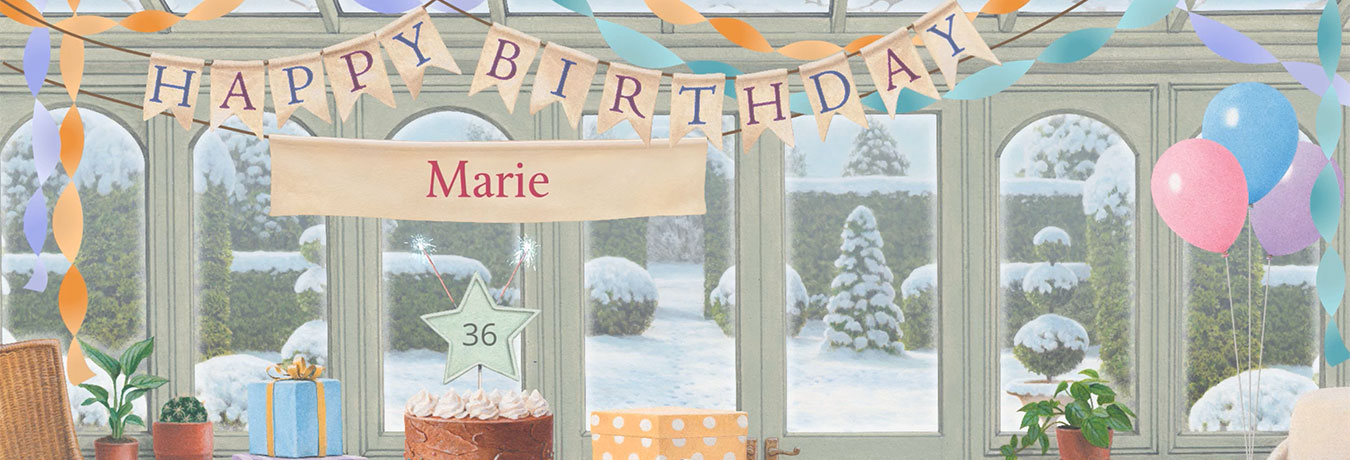My card wasn't received!
If a card you sent was not received, please follow the steps below.
1. Check if we received your request to send the card
Click the Card History option in the My Details menu above, or in the JL ecards app tap More and then Card History.
This will list all the cards we have sent for you, with the exact date and time it was sent, and the email address which you gave us. If a card is shown in the Card History page, we definitely sent it!
If we have detected that we were unable to deliver the card, then the word "Undeliverable" will appear in red. This can happen for a variety of reasons, but most often it indicates that the email address was incorrect. Note that we can't always detect a delivery failure because sometimes a service provider will accept an email but then fail to deliver it without telling us.
If the card isn't listed in Card History then check on the Cards Pending page too. This shows cards which have not yet been sent because you selected a future date on which to send them.
You can find more help on Card History and Cards Pending here.
If the card is not shown on either the Card History or Cards Pending page then we didn't receive your request to send it: please try again and make sure that you get a message at the end of the send process to confirm that your card is on its way.
2. Double-check the email address
If the card was sent but not delivered, then the first thing to do is to double-check the email address you gave. It's very easy to make small errors in email addresses – for example, typing .com instead of .net or vice-versa, or a letter O instead of a number 0, or transposing letters or digits. Try to find a recent email from the intended recipient: this will show their correct address in the "From" section at the top, so you can check you typed it correctly.
3. Ask recipient to check their deleted items and junk mail
If the email address is correct and the card is shown in Card History, then it should have arrived at the recipient's service provider. Unfortunately we have no control over the service providers, and many of them include spam filtering, which hides away what they consider to be suspect mail in a "junk mail" folder. Ask your recipient to check their Junk Mail folder.
Sometimes a service provider will delete suspected spam email without even putting it in the recipient's Junk Email folder. Usually, this can be resolved by asking your recipient to add cards@jacquielawson.com to their email address book or approved senders list, since this is the address from which our cards are sent. When they've done that you can re-send the card (there's an option to do this in the Card History page).
The recipient may also have deleted our email without realising it was an ecard from you, and thinking it was junk mail. Ask them to look in their Deleted Items folder. And when you send ecards to someone for the first time, it's always worth warning them in advance so they know to look out for an email from jacquielawson.com.
4. Send the card from your own email program instead, using Share Link
You don't have to use our emailing system to send cards. If you suspect that the recipient's email service provider is blocking the card, you can send the card from your own email program instead, using our Share Link option. That way the card will come directly from you, and if you like you can add a message to the email to reassure the recipient that it's OK to click the link and view the card.
5. Send the card to yourself and then forward it
This is another way of making it more likely that a card will be delivered. Send the ecard again, but this time enter your own email address as the recipient. A few seconds later you will receive the ecard in your mailbox. Now, all you have to do is forward that email on to the original intended recipient. Because the mail is coming directly from you rather than from us, it's far less likely to be blocked as spam.
6. Download our app and send your cards from the app
The free JL ecards app uses your phone's own contact list, which may be more up-to-date with your contact information than your jacquielawson.com Address Book. It also allows you to share the card via your phone's built-in Share facility.
Did this answer your question?