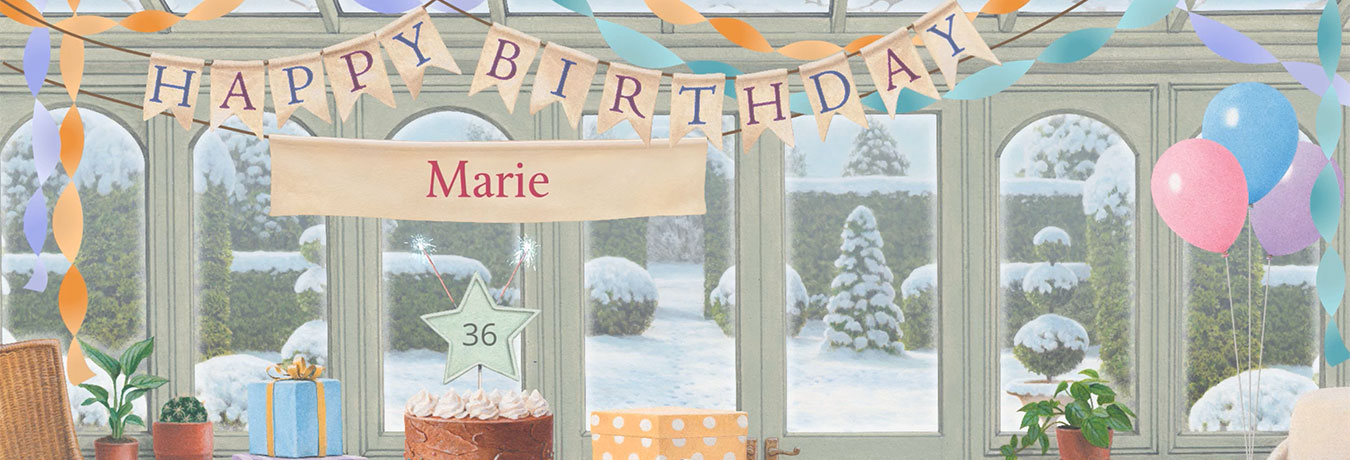Cottage Kitchen expansion – troubleshooting and known bugs
General troubleshooting
If you encounter any problems with the Country Cottage or its expansion packs, please first make sure you are using the most up-to-date version of the Country Cottage. You can find this by clicking the Settings (cogwheel) icon and then Account. The most recent versions at the moment are:
- Windows and Mac: 3.0.3
- iOS: 3.0.3
- Android: 3.0.3
If you do not have the latest version please update it, either from the App Store (Apple iOS) or Play Store (Android); or for Windows and Mac computers the update should happen automatically when you start the Country Cottage launcher.
Having done the above, if you still have a problem, please try the following:
- Check your computer or device is compatible with the Country Cottage
- Check our FAQs in case the problem is already known and a solution published
- Check the known bugs and problems listed below
- Restart your computer or device
- Open the Country Cottage and check if the problem still exists
- If it does, click the Settings (cogwheel) icon, then Account, then log out. Now quit the Country Cottage, then start it up again, and log back in.
- If that does not fix the problem then uninstall the Country Cottage and then download a fresh copy and re-install it. (Don't worry, you will not lose any rewards or status you have already built up.)
- If you still experience the issue, please contact us, providing the detailed information as described in the final section of this page.
I purchased the Kitchen or Summer Garden but I still get the "Buy Now" message!
If you are a non-US customer and are using an iOS device: we have issued a fix for this bug and this is included in the latest version on iOS. Please update or reinstall the Cottage app from the App Store, and then go in to the app and click the Restore Purchases button.
Otherwise: please provide us with detailed information as described in the final section of this page.
Video does not load
On some (typically older) devices the animated story videos may not load. Please try the following:
- Check your computer or device is compatible with the Country Cottage. In particular please note that on Windows computers we require Windows 10, and on Mac computers we support Mojave 10.14 or later.
- Click the arrow button to go back to the main Kitchen scene, then try again.
- If that does not work, try changing the encoding option: click the cogwheel icon in the lower right-hand corner of the video window and select one of the other encoding options
- If it still does not work, and you have confirmed that your computer is compatible, please contact us by following the instructions below.
How to contact us with more information about your device
If the steps above fail to resolve the problem, please provide us with additional information as follows.
Go into the Country Cottage again, click the Settings (cogwheel) icon, and then Account. Make a note of your Playfab ID (or use the Copy button to copy it) and then send an email to help@jacquielawson.com giving
- your email address
- your Playfab ID (see above)
- your device type and operating system version number
- if possible, attach a screenshot (or a photo of the screen) to show the problem
- if you are using a Windows computer, attach the DXDIAG file as described below
Please also send us a DXDIAG file. DXDIAG is a Microsoft program which is included with your Windows operating system. It is used to collect information about devices in your computer, to help troubleshoot problems with DirectX sound and video.
Click the Windows Start button in the bottom left hand corner of your screen, and then type "dxdiag" into the search box on the taskbar. Then click dxdiag from the results list which pops up.
The DXDIAG tool will open up. Click Save All Information, select a suitable folder to save the file, and then click Save. Then find this file in your file system and attach it to your email as described above.
Please note that no personal information is included in the DXDIAG file – it is just technical information about your computer.
Did this answer your question?